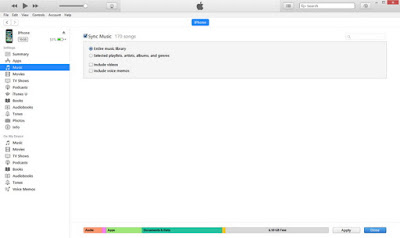YouTube has become the largest and most popular online video sharing website around the world. It could be said that YouTube has the most full-featured audio and music sources online for you to access to. But, YouTube doesn't provide a download option for people to download audio from YouTube. Therefore, the question comes out: how to download YouTube audio?
Well, in this post, we would like to introduce you 2 apps for YouTube audio download: one is a YouTube audio downloader, while the other is actually a YouTube audio recorder and converter. Check these 2 YouTube audio download methods below:
Method 1: Download YouTube audio with YouTube audio downloader
Use the YouTube audio downloader -
Leawo Video Downloader to download YouTube audio to computer would be a quite easy job. This YouTube audio downloader would list multiple available targets in different resolutions and quality for you to download. The downloading process is quite simple as below:
- Open this Video Downloader, copy and paste the URL of YouTube audio you want to download into the browser address bar of this YouTube audio downloader software.
- This YouTue audio downloader would automatically scan your target audio and then list multiple available options on the right popup sidebar.
- Choose one that meets your needs and then click the download icon.
- Your YouTube audio will be in the "Downloading" tab to download.
- After downloading, you could view your downloaded YouTube audio in the "Downloaded" tab. By right clicking the downloaded YouTube audio and then selecting "Open in Folder", you could open download YouTube audio in folder (You could also reset the output folder to save downloaded audio by clicking the upper-right corner wheel "Settings" button and then choosing "Download" tab.)
Method 2: Download YouTube audio with YouTube audio recorder
The other method to download YouTube audio is to make use of YouTube audio recorder software -
Leawo Music Recorder, a professional music recording software program that could record and save YouTube audio into MP3/WAV audio files on computer in real-time. What's more, it could automatically add music tags to your YouTube audios if you're targeting for YouTube music. The below steps would show you how to download YouTube audio with Leawo Music Recorder in detail:
- Open Leawo Music Recorder.
- Click the little microphone icon on the main interface and then choose "Record Computer Audio" as audio source on the popup "Audio Source" window.
- Open the "General" tab before the "Audio Source" tab to set output directory for saving downloaded YouTube audio.
- Open the "Format" tab to select either MP3 audio or WAV audio as output format, and adjust the audio bit rate and sample rate if you need.
- After setting, click the "OK" button to return to the main interface. Click the red "Start" button and then play the YouTube audio you want to download on YouTube to start recording. Make sure there is no other audio or sound.
- When recording is over, click the red button again to stop recording. This Music Recorder would automatically add music tags for YouTube audio. You could also right click the recorded YouTube audio file and choose "Edit Music Tags" to adjust music tags like artist, title, cover, album, etc.
Summary:
Both apps help you successfully download YouTube audio to computer. However, with Video Downloader, you could get multiple choices for downloading, the audio quality is selectable, no other noise would exist. With Music Recorder, you directly get an audio file in either WAV or MP3 format. The downloaded YouTube audio files would be automatically labeled.