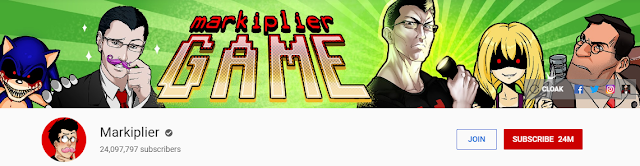Part 1: 3 Best iOS Data Management Software
1. Leawo iTransfer
As a powerful iOS data transfer tool, Leawo iTransfer, has won a wide prize. Up to 12 types of data are supported to transfer between iOS devices, iTunes, and computer. It means users can manage apps, music, movies, TV shows, contacts, SMS, etc. in iPhone with ease. Moreover, it allows to preview media files directly, like photos, music, and movies. For contacts and notes, it even enables you to edit and save them with built-in editor.
2. iMyfone TunesMate
iMyfone TunesMate is another all-in-one iPhone data transfer tool. It can freely transfer your media files between iPhone and computer/iTunes. With it, you can sync iTunes library to iOS without overwriting the previous data and rebuild previously damaged or corrupted iTunes library. Furthermore, you can transfer various kinds of media files including music, videos, photos, playlists, ringtones, podcasts, audiobooks, and 10+ more.
3. AnyTrans
AnyTrans is also one professional iOS data transfer tool for Mac/PC. You can manage iPhone/iPad/iPod contents with ease including music, photos, videos, books, notes, contacts, messages, etc. With it, you can transfer any types of file from iDevice to flash drive/computer/iTunes freely and even transfer from iDevice to iDevice directly. It allows you to transfer selected files to your device instead of iTunes full sync, so you will not lose any existing data.
Part 2: How to Transfer Data between iDevices and Computer with Leawo iTransfer
Above 3 iOS data manager all are great choices for managing iOS data. They feature user-friendly interface and convenient operation. Most popular data types can be transferred by them. However, here takes Leawo iTransfer as an instance to show you how to transfer data between iDevices and computer with simple clicks.
As an all-inclusive iOS data transfer program, Leawo iTransfer, supports to deal with up to 12 kinds of data on iPhone/iPad such as apps, music, movies, contacts, SMS, etc. Below takes music transferring as an instance and you can learn how to transfer purchased and non-purchased music from iPhone to computer.
Step 1. Launch the software
With Leawo iTransfer installed done on your computer, launch it. Then connect iPhone to computer with USB cable. The software will detect iPhone automatically and show the device information on the main interface. And the left sidebar of the software will list all kinds of file libraries like Apps, Music, Movies, Contacts, SMS, and so on.
Step 2. Choose music file and start to transfer
Under LIBRARY tab of your device, choose Music library and there will show all of music files in your iPhone. Then choose the ones you intend to transfer and right-click these selected items. In the next pop-up sub-menu, choose “Transfer to > My Computer”. And the transfer process will start automatically. With it done, you can find the music files transferred from iPhone in the default path: C:\Users\[your username] \Documents\Leawo
Certainly, apart from transferring music, you can also transfer movies, contacts, and so on, even back up apps to computer.