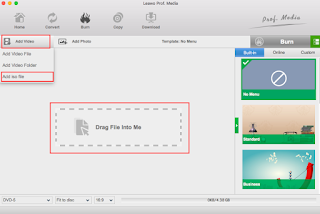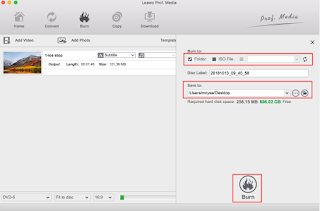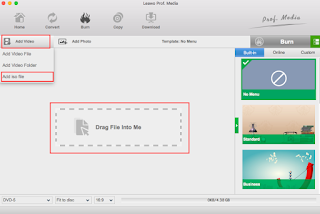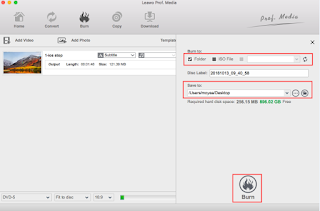Q: "Is there any solution to play my DVD movies on HP laptop running Windows 10 OS? I have tried several ways but fail to open the DVD disc. Need your help!"
Part I. Play DVD on Laptop with VLC Player
VLC Media Player is a free DVD player software with a lot of features and options. Playing DVDs with VLC is a great option for users who are trying to find a free method to play DVD on laptop and in search of the various ways to watch a DVD on Windows 10. See next for some of its most popular features:
Features of VLC Media Player:
○ Convert media files from one format to another.
○ Set streaming video as desktop background.
○ Capture screenshots from streaming videos.
○ Support media controls to enhance video watching experience.
○ Play any types of CDs, DVDs, online Videos, local videos, etc. effortlessly.
Detailed guide on how to play dvd on laptop
1. Install VLC player
Download VLC Media Player from its official website.
2. Insert DVD
Insert DVD to laptop built-in disc drive, the laptop may have a combined DVD/CD reader/writer on the side of the keyboard. If you have an external disc drive, insert the USB plug into one of the ports on your laptop. Open the disc tray and insert the DVD. Close the tray.
3. Play the movie
After choosing a media player, the movie should start playing.
Part II. Digitize DVD for Playing on A Laptop without DVD player
Leawo DVD Ripper is recommended to rip and convert any (protected) DVD to laptop-compatible video formats without losing quality. Besides, it can also convert DVD to all other regular video formats like DivX AVI, XviD AVI, WMV, FLV, MPEG-2, H.265 MP4, etc. and extract audio files from DVD. Moreover, video editing functions like clip, rotate, add watermarks, adjust video effects, etc. are provided. If you're using a Mac, turn to Leawo DVD Ripper for Mac.
Step 1. Load DVD Movies
Install and run the best DVD ripper, and click the "Load disc" button to load the DVD movies to the program. T

Step 2. Choose output format
Click the drop-down box (named “MP4 Video” by default) right before the big green “Convert” button on the sub-menu bar, and choose “Change” to choose output format. Choose output format from the “Format > Common Video” group or “Format > Device” group according to your needs.
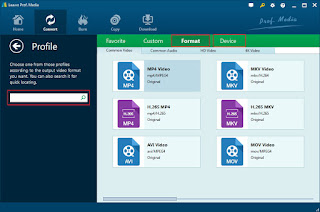
Step 3. Start Ripping DVD
After all the settings, click the Convert button to start converting the DVD disc to digital MP4 files for watching on your laptop computer. When the conversion is over, click "open" to locate converted DVD movies.
Then, you can play the converted DVD movies on your laptop or transfer them to any portable media players and devices as you like.