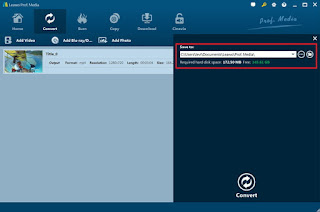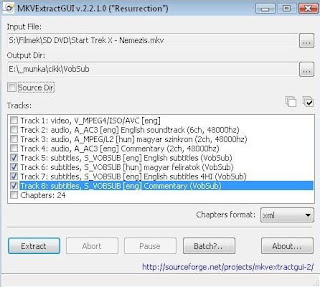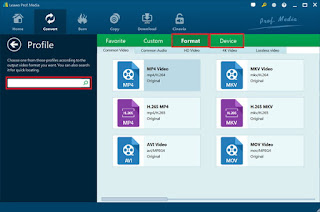It is well known that Apple TV supports very few file formats, which include MOV, MP4, and M4V videos, meaning BLu-ray cannot be playback on your Apple TV.
Leawo Blu-ray Ripper is made for ripping and copying Blu-ray to Apple TV, Apple TV H.264, Apple TV MPEG4, etc. The output videos are compatible with all the Apple TVs as well as iPhone (iPhone 6/6s/7/7plus), iPad, iPod and iTunes. You can rip and convert homemade and commercial Blu-ray Discs (Blu-ray H264, MPEG, VC1) for freely playback on all your Apple devices.
How to Convert Blu-ray to Apple TV
Step 1: Import Blu-ray movie.Launch Leawo Blu-ray Ripper, and click the button like a disc to add a Blu-ray movie.

Step 2: Select an output format for Apple TV and set the output folder.
Click on the dropdown menu of “Format” and then move your pointer to “HD video > “H.264 HD Video (*.mp4)” which is the compatible format for Apple TV.
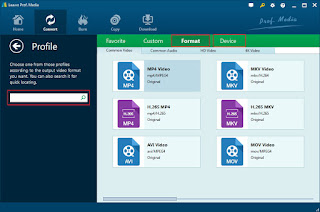
Step 3: Click the “Settings” icon to adjust audio and video parameters.
Click the “Settings” icon and you will go into a new interface named “Profile Settings”. You can adjust codec, aspect ratio, bit rate, frame rate, sample rate and audio channel in the interface according to your needs and optimize the output file quality.
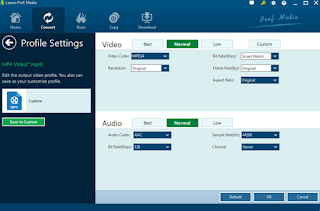
Step 4: Start converting Blu-ray to H.264 HD Video for Apple TV
Click the “Convert” icon, the Blu-ray to Apple TV conversion will start immediately. You can follow the converting process in the “Conversion” interface.