Is it embarrassing when you hear a song you love but you do not know its name? If this is just your case, you are in luck. Long gone are the days when you needed to turn to a friend for help. Nowadays, there are various great tools in the market for you to take advantage of. They can tell you the song info immediately via automatic big data analysis. In this article, I have picked up several top methods for you to identify a song accurately. Read through this guidance and you will be clear.
Part 1: 3 Best Music Identifier Apps to Identify a Song
First, let’s get down to looking 3 best music identifiers in the market to assist you to identify a song easily.
1. Shazam
To cope with the issue of “what is this song called” when you hear one piece of music, Shazam is a handy tool for you to make use of.
Pros:
- One-click to tell you the song info.
- Be qualified with high identifying accuracy and easy-to-use interface.
- The music library of it is extensive, which is equipped with the offline feature.
- The songs you have tried to identify will be saved in its history.
Cons:
- It only supports the identifying of original music tracks, which fails to identify live tracks, covers, singing and humming.
- It has no option for hands-free.
2. Google Assistant
Google Assistant can tell you “what is this song” clearly with simple clicks. It is available both on iPhone and Android devices.
Pros:
- This tool has the backup of high-level Google technology and programming.
- It can perform quickly and identify a song with high accuracy.
- Supports the identification of a deep catalog of internet research topics.
Cons:
- It lacks unique song-finding features of some other apps.
- It can take up much data on your phone.
3. Leawo Music Recorder
Leawo Music Recorder is able to record audio from any built-in input audio, computer stream audio and online music, and then store the recorded files in the format of WAV or MP3. It is professional and powerful in helping you to gain music for free from various music source.
Pros:
- Record streaming audio and online audio like YouTube, AOL Music, Last.fm, etc.
- Keep the original audio quality and support the automatic downloading and adding of music tags like artist, album, album artwork, song title, etc. to your recordings.
- Edit the music tags manually as you like.
- One tap to apply recorded music files to iTunes music library.
Cons:
- 1GHz Intel/AMD processor or above processor is required.
- Only MP3 and WAV are supported output format.
Part 2: How to Identify a Song on iPhone with Shazam?
After you learn the brief introductions of some top song identify apps, you may desire to know how to use them to get the work done perfectly. Here I would like to tell you the detailed steps to apply Shazam to handle “what song is this” issue smoothly.
Step 1:
Download Shazam and install it from Apple App Store.
Step 2:
Fire up the song identifier and hit on the huge S button to allow it to listen
to the song you desire to identify for several seconds.
Step 3:
It will show all the relevant info of the current song, including the song
title, album, artist and so forth.
Note: Apple has integrated Shazam right in the Control Center of iDevices with the iOS 14.2 system. You can just go to “Settings> Control Center” to hit on the add button beside the “Music Recognition” option to add Shazam in your Control Center for quick access.
Part 3: How to Identify a Song on Android Phone with Google Assistant?
Google
Assistant is available on both Apple devices and
Android devices. But you need to know it will not do much good as Siri can do
on Apple devices when it comes to recognizing songs. Here I would like to show
you how to use it to identify what
song is this on Android devices.
Step 1:
Long press the home button on your phone to activate the
Google Voice Assistant.
Step 2:
Say “What’s this song” OR “Identify this song” to Google
Assistant.
Step 3: Play the song and the tool will start to identify the music track. Even humming can be recognized by Google Assistant.
Part 4: How to Identify a Song on Computer with Leawo Music Recorder?
Now
let’s come to the song identifying process of Leawo
Music Recorder on computer. It is quite simple to handle and only with a few
clicks on your computer, you will be able to record song for free and gain song
info accurately.
Step
1. Download and install Leawo Music Recorder
Go to the official site and download Leawo Music Recorder, and then install it on your computer. This lightweight application can be installed in a few seconds.
Step
2. Choose Audio Source in Advance
Run Leawo Music Recorder and then hit on the “Audio Source” icon to choose a proper audio source. For online audio or streaming music identifying, choose “Record Computer Audio” option. For built-in input audio identifying like Mic, choose “Record Audio Input” option instead.
Step
3. Set MP3 or WAV as Output Format
Navigate to the tab of “Format” and then
choose “mp3 Audio (*.mp3)” or “wav Audio (*.wav) ” as your output format from
the drop-down box beside “Output Format” menu. You can also use this panel to
set detailed audio parameters in the “Audio Setting” box.
Step
4. Set an Output Directory
Go to the “General” tab and then hit on
the folder icon to choose a proper location as the output directory to save the
recorded files in the “Output” box.
Step
5. Start Recording and Identifying Music
Hit on the red “Start” button at the top
left corner of the interface to begin to record the music. Play the source
music that you desire to identify at the same time. After the music is over,
you can hit on the start button again to end the recording process.
Step
6. Add and Edit Music Tags
The software will download and add music
tags to your recordings automatically. You can hit on "Media >
Library" tab and choose a recording to click on it to call out the panel
of "Edit Music Tags". As you can see, the program can identify the
name of the song and other info including the artist, album, year and genre accurately.
You can also edit the music tags based on your own needs.
Part 5: How to Identify a Song with Online Music Identifier?
Except some wonderful apps to help you to identify the song you desire to know, you can also turn to online music identifiers for assistance. They are also quite easy to use and you do not need to install any software to your computer or portable devices. Here I would like to take ACRCloud Music Recognition Services to show you how to use online music identifier to recognize a song.
Step 1:
Go to the website of ACRCloud Music Recognition Services and
then hit on the button of “Choose a file” to begin to upload the song you
desire to recognize to the website.
Step 2:
Hit on the “Start” button after you upload the song file to the website and it
will begin to identify the song automatically.
Step 3:
In the end, the identifying result will be shown in the interface for your
reference.
Note: ACRCloud Music Recognition Services can only recognize songs in audio & video files, which supports the files within 100MB.
Part 6: How to Identify a Song with Smart Speaker?
Here I
would like to tell you another trick to know what the song is playing. A smart
speaker can play an excellent role in handing this issue. Amazon Echo is one of
the most popular smart speaker with the feature of identifying songs. It is
equipped with an Alexa-enabled song identification
feature called Song ID. You can just say “Turn on ID” to the speaker to
initiate it to identify a piece of music and announce the titles and the
artists for you. However, you need to know that it can not provide other info
of the song. For music from a radio station, it can only tell you the station
name not the song name. There is still a long way to go for it become much smarter.
In conclusion, among all the methods shown above, Leawo Music Recorder is the most professional one with almost no audio source limitation and file size limitation. It can cope with various audio recording and song identifying tasks easily with high efficiency.



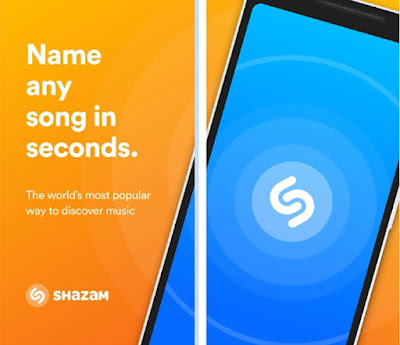









No comments:
Post a Comment