As a popular online video sharing and social media platform, YouTube is the most visited website worldwide, with more than one billion users per month. In order to increase the likelihood of playing videos in higher quality, YouTube encourages partners to upload videos that are as close to the original, high quality source format as possible. It definitely indicates that the quality of YouTube video is superior to a large extent. However, is YouTube audio virtually with the same quality as videos? Not necessarily. YouTube audio is considerably poor in quality as compared to other audio sources. If you want to listen to high quality audio from YouTube, read on to figure out the best solution.
Part 1: What Is YouTube Audio Quality?
The audio quality is defined in terms of bitrates, which is the number of bits processed per unit time. It is usually reckoned that the higher the bitrates are, the better the audio quality will be, meanwhile, the encoded file is bigger. However, the compressed versions of audio would be much easier than the higher-quality versions of audio to download and achieve. That’s why some online music streamers, such as Spotify or iTunes, decrease the sound quality sometimes and use the lower bitrates.
For YouTube, the sound quality is even lower compared to the other online music streamers. The audio pertaining to a YouTube video will usually be 126 kbps AAC in an MP4 container or anywhere from 50-165 kbps Opus in a WebM container, which is pretty low apparently. YouTube Music offers better audio quality. There are three audio quality levels within YouTube Music: Low level with the bitrate 48 kbps AAC, Normal with the bitrate 128 kbps AAC and High with the bitrate 256 kbps AAC. While on Spotify, as claimed the world’s largest music streaming service provider, you can enjoy the best 320 kbps AAC audio quality. The bitrate of a music CD could be 1411 kbps. There is basically no advantage for YouTube audio quality.
Part 2: Does YouTube Video Quality Affect Audio Quality?
Some of you may be bothered by whether YouTube video quality affect audio quality. As a matter of fact, YouTube video quality did affect audio quality before. In 2013 and earlier, YouTube had streamed audio and videos all together, which resulted in lower audio quality as the video quality became worse. For instance, the audio bitrate might decrease down to 64 kbps, for videos with 240p resolutions, though YouTube used 192 kbps audio bitrate for videos with resolutions higher than 720p at the beginning. But currently, things are changed. YouTube has streamed audio and video separately, which definitely means that the change in video resolution will not have impact on the audio quality anymore. It is proved that not any change in audio quality will be expected even if YouTube changes the audio format with video resolution. It would be widely realized by most users that the audio quality nowadays mostly depends on the device and its connection performance.
Part 3: How to Change YouTube Audio to High-Quality?
It
is worth noting that audio quality settings are not available for YouTube
videos. That does mean that you can only get the default audio quality while
you are watching a YouTube video. Don’t be down, anyway. YouTube Music allows
its premium subscribers to adjust the audio streaming quality on their mobile
devices and on their computers. If you want to increase the quality and enjoy
yourself better at listening to high quality audio from YouTube, follow the
simple guide coming after.
1. Change
YouTube Audio to High-Quality on Your Mobile Phone
Step 1. At the very beginning, download and then run the YouTube Music app on your mobile phone.
Step 2. Tap on your avatar in the top-right corner of app to enter
YouTube Premium page, where you should tap the “Settings” button to open
Settings page.
Step
3. Then, you can choose the “Audio Quality On Mobile Network” or “Audio Quality
On Wi-Fi” option.
Step 4. There will be 4 audio quality options: Low, Normal, High, Always High. You can select “Always High” if you want to force the highest quality stream.
2. Change
YouTube Audio to High-Quality on Your Computer
You
cannot only change YouTube audio to high-quality on your mobile phone but also
on your computer. What’s more exciting is that it would be much easier to change
your audio quality setting on your computer.
Step
1. Just go and visit YouTube Music’s website in your browser of choice and sign
into your account.
Step
2. Click on your profile picture in the top-right corner of the window and then
select “Settings.”
Step 3. Click on “Audio” on the left menu bar. Scroll down the drop-down menu corresponding to “Audio quality” and choose “High” to get the best music streaming experience available.
It
should be noted that if you are not a premium subscriber, the “Always High”
option might not be available to you. In this case, it would be comparatively
well-pleasing to choose “High” for an alternative.
Part 4: How to Download YouTube Audio in High-Quality
Occasionally,
you may want to download high quality audio from YouTube so that you can keep
it and listen to it anywhere or anytime offline. If you are stuck in the way of
downloading high quality audio from YouTube, it would be specifically helpful
to resort to a powerful third-party YouTube downloader. Leawo Music Recorder
would be the one you expect. As a superb but easy-to-use music recording
software program, it gives you a big favor to download high quality audio from
YouTube. It is so powerful that you can use it to record free music from any
built-in input audio, computer audio and over 500 online music sources, like
YouTube, Spotify, SoundCloud, Pandora, Google Play Music, etc. Moreover, it
saves the recorded music in MP3 or WAV format with lossless quality. With the
recording software, you can easily and quickly download high quality audio from
YouTube by following the simple guide below.
Related readings: How to Download Tidal Music to Computer?
How to Download Audio from Website Online?
Step 1. Download and install Leawo Music Recorder
Go to the official site and
download the installation package of Leawo Music Recorder for free. Then
install the software on your computer in minutes.
Step 2. Choose the audio source you are going to download
Launch Leawo Music Recorder on your computer to enter the recording main interface. Click the “Audio Source” icon to pop up a setting panel. As you are going to download YouTube video, you can select “Record Computer Audio” option for recording online audio.
Step 3. Set Output Format
Switch to the “Format” tab, then click the format drop-down list to show all output formats. MP3 and WAV output formats are available here. You’d better choose any format for output as you like. If you would like lossless quality audio, WAV would be the better choice. Additionally, the audio parameters can be adjusted in the “Audio Setting” box, including bit rate and sample rate.
Step 4. Set Output Path to Save Audio
To set output path to save the recorded high-quality audio from YouTube, you can switch to the “General” tab. You can just click the folder icon to browse and select your desired file folder for saving the output audio.
Note: If necessary, you could shift to “Scheduler” tab for recording. In the Task Scheduler tab, you could set the start time and duration for the recording. It works specially to record FM radio audios.
Step 5. Start to Downloading Audio from YouTube
Click
the red “Start” button on the main interface, Leawo Music Recorder will
immediately start working. And then play source audio file from YouTube, it
records audio and saves it in lossless quality. It should be noted that the
music recording software start recording before playing your source audio.
After several minutes, you can get high quality audio from YouTube. Now you can switch to “Media” tab, all the recorded music will be listed in “All Recordings” under the “Library”. You can just double click the recorded audio to let it play with the built-in player.
All in all, it is a common question for many YouTube users that the default normal YouTube audio bitrate is 128 kbps AAC. And the max bitrate you can set from YouTube music is 256 kbps. What frustrates you most is that there are currently no plans to offer bitrates higher than 256kbps according to the YouTube Music team. That’s not cool. If you are wondering how to get high quality audio, go to other music streaming services such as Spotify, SoundCloud, Bandcamp, etc., and download audio in WAV format. As WAV files are uncompressed in most occasions, it is frequently regarded as a lossless audio format which retains high sound quality. When you are intended to download high quality audio from YouTube or any other music streaming websites, MP3 would not be a good choice since it is a lossy and compressed format. Anyway, whenever and wherever you want download high quality audio from YouTube, you can find you way with Leawo Music Recorder.




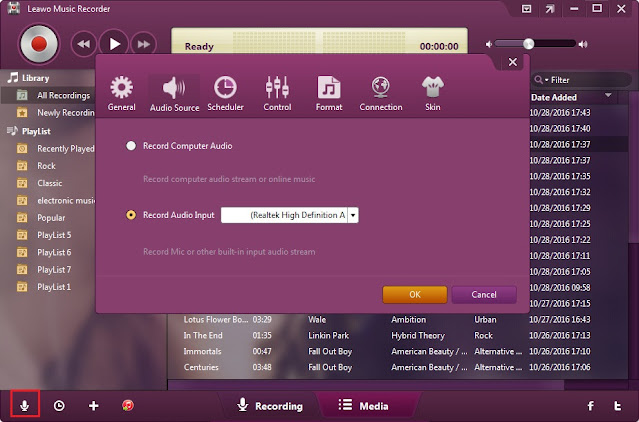



No comments:
Post a Comment