It is quite common for movie lovers to use their computers to play Blu-ray/DVD. When they find that they are unable to make it, it can be quite annoying. This issue may be caused by the region restriction. You need to know that all Blu-ray/DVD movies are region-locked. You will fail to play a DVD or Blu-ray movie, which is only limited to another continent. As for how to bypass the region limitation and play region locked Blu-ray/DVD films at ease, this tutorial will recommend you several great tools for usage. You will also learn the meaning of a region locked Blu-ray/DVD and the region code of your Blu-ray/DVD.
What is a Region Locked Blu-ray/DVD?
This blog will explain the meaning of region locked Blu-ray/DVD from two aspects: the meaning of region code and the reasons for the usage of region code.
1. The meaning of region code
In order to figure out what a region locked Blu-ray/DVD is, first you need to know the meaning of region code. In fact, it is a piece of info that is embedded into Blu-ray and DVD Discs, which is a kind of restriction to the disc. Only when the region code can be read or recognized by the player can the Blu-ray or DVD be played. The region code is specific to certain geographical locations, which can only be read and played by a Blu-ray or DVD Player that was produced and/or aimed for usage in that same specific region.
2. The reasons for region code limitation
Moreover, you may desire to know the reason why the Blu-ray/DVD discs are locked. In fact, the region code is mainly intended to control the export market. To lock the Blu-ray/DVD in one region when the film is released can prohibit people in the region where the movie has not yet been released (e.g. North America) from purchasing DVDs from the region where the movie was first released (e.g. Europe). Another reason may be to enforce price discrepancies in distinct markets. This practice can allow vested parties to gain maximum profits. With the region code restriction, Governments and Religious Groups in other regions of the world can effectively censor film content that is thought to be unethical, improper, or undesirable. In these areas, such kind of films will not be acceptable for viewing.
What is the Region Code of Your Blu-ray/DVD?
After you gain a region locked DVD/Blu-ray disc, you need to learn to understand the region code on your Blu-ray/DVD. The region code number will show you which region the disc is compatible. Here is the chart for you to refer to clearly.
|
Regions |
Type |
Compatible Regions |
|
Region
1 |
DVD |
United
States, U.S. Territories, Canada, Bermuda |
|
Region
2 |
DVD |
Europe,
Japan, South-Africa, Middle-East, Egypt |
|
Region
3 |
DVD |
SE-Asia,
East-Asia, Hong Kong |
|
Region
4 |
DVD |
Australia
& NZ, South-America, Caribbean, Pacific |
|
Region
5 |
DVD |
Eastern-Europe,
Russia, Central- & South Asia, India, Africa |
|
Region
6 |
DVD |
China |
|
Region
A/1 |
Blu-ray |
Americas,
SE-Asia, Japan, Korea, Taiwan, Hong Kong |
|
Region
B/2 |
Blu-ray |
Europe,
Australia & NZ, Middle East, Africa, Greenland |
|
Region
C/3 |
Blu-ray |
Russia,
India, China, Nepal, Central- & South-Asia |
How to Play Region Locked Blu-ray/DVD on PC?
For the intention of bypassing the region-lock and enjoy watching region locked DVD/Blu-ray on your computer smoothly, here I would like to recommend you three gorgeous methods to make it.
Method 1: Copy Region Locked Blu-ray/DVD to Region Free Blu-ray/DVD
The
first way I would like to suggest you have a try is the tool of Leawo Blu-ray
Copy. This software is quite professional in copying and backing up Blu-ray/DVD
movies. You can take advantage of this region code remover to copy region
locked Blu-ray/DVD films to region free ones. It can offer users with
high-quality compression and no quality loss can be ensured in the copying
process. You can also apply Leawo Blu-ray Copy
to copy 3D Blu-ray movies and
keep the 3D effect at ease. The advanced disc decrypting tech that it is
equipped with can help you a lot. Besides clone Blu-ray/DVD content, this Blu-ray
copier enables you to preview source content, select subtitles and audio
tracks, create ISO image, etc. Follow the steps below and you will be able to
use this great program to realize your goal quickly.
Related reading: How to Remove Region Code on Blu-ray/DVD?
Step 1: Download copying tool
Since Leawo Blu-ray Copy is one module of Leawo Pro.Media, first you need to download and install Leawo Pro.Media from the official website to prepare for the copying task.
Step
2: Load the region-locked Blu-ray/DVD Disc
Fire up the Leawo
Pro.Media, then insert the Blu-ray/DVD into your computer’s disc drive. Once
you have put the Blu-ray/DVD Disc into the drive, hit on the “Add Blu-ray/DVD” button
to load its content.
Step 3: Determine the relevant copying settings
This interface
allows you to choose the disc type, copy mode (Full Movie, Main Movie and
Custom Mode). Here, you can also choose the subtitle and audio tracks according
to your own preferences.
Step 4: Start the Blu-ray/DVD backup
After you have
set all the parameters as you like in the interface, then you can hit on the green
“Copy” button on the top-right corner. A panel will show up in the right part
of the screen, here you can choose a directory to save the converted movie
files and you can also choose to copy to folder or IOS file based on your
demands. Finally, hit on the “Copy” button at the bottom of the side panel to
begin to copy the Blu-ray/DVD disc content to the location you have just
specified.
After
the copying process comes to an end, you will be able to play the region free
movie with almost any media players without any difficulty.
Method 2: Rip Region Locked Blu-ray/DVD to Region Free Blu-ray/DVD
It is also sensible for you to resort to Leawo Blu-ray Ripper for help. This Blu-ray ripper is powerful in ripping region locked Blu-ray or DVD discs to region free ones. It can keep all the content in the disc, which will cause no quality loss as well. You can take a look at the step-by-step instruction below to learn how to use to cope with the ripping task efficiently.
Step 1: Download Leawo Blu-ray Ripper
Download and install Leawo Pro.Media from its website to get ready to bypass the region code that limits the Blu-ray/DVD from playing freely.
Step 2: Launch the ripping tool
Run Leawo
Pro.Media on your PC and then click the correspondent Blu-ray/DVD Ripper icon
to enter the Ripper module.
Step
3: Add the source Bu-ray/DVD file to the tool
Insert your
region locked Blu-ray/DVD disc into your computer drive. Hit on the “Add
Blu-ray/DVD” button to import the source Blu-ray/DVD file to the software.
Step 4: Choose the mode to rip and convert
Once Blu-ray/DVD
file is chosen, you will be offered three modes, full movie, main movie, and
custom mode to rip the source region locked Blu-ray/DVD file. You can select
one to continue.
Step 5: Preview the imported region locked DVD/Blu-ray file
Once region
locked DVD/Blu-ray files are imported, you can preview source files via the
inbuilt media player, choose subtitles and audio tracks, edit source files, and
so forth.
Step 6: Specify the output format
Hit on the “change
button from the format drop-down menu and select the target output format. You are
allowed to choose what you desire quickly by entering keywords in the quick
search box.
Step 7: Set the output directory
Hit on the big
green button “Convert” from the toolbar and set the output path to save the
converted region free movie files on the sidebar. After you finish setting the
output path, you can move on to click the round button “Convert” to continue
the process. You can view the whole process via a status bar.
Wait
patiently and the process will terminate quickly. Afterwards, you will be able
to watch the region free DVD/Blu-ray content with a common media player at any
time you like.
Method 3: Watch Region Locked Blu-ray/DVD with Region Free Blu-ray Player Software
If you do not desire to go through the converting or ripping process for watching a movie on the Blu-ray/DVD disc that is restricted by the region code, you can neglect them as well, for there is a wonderful media player for you to use to enjoy region locked content easily. Leawo Blu-rayPlayer is just the program that I desire to recommend to you. You can use this tool to get a cinema-like experience and enjoy the theater system at home simply. Check out the brief guide below to get the work done perfectly with this great DVD/Blu-ray player.
Step 1: Download media player
Download Leawo
Blu-ray Player and install it on your computer.
Step 2: Open Blu-ray/DVD file
Run the software and navigate to the main
interface of the tool. Insert your region locked Blu-ray/DVD
disc into your computer drive. Load the region
locked Blu-ray/DVD movie by clicking the "Open File" button on the
home interface. After you import the Blu-ray/DVD movie, then you can view it on
the playlist.
Step 3: Set subtitles
After loading the Blu-ray/DVD movie, it will be played automatically. During the playback, you can move the mouse to the title area. 4 icons will show up on the screen: "Enable subtitles", "Subtitle offset", "Subtitle selecting", and "Browse for subtitle". Choose the first icon.
Step 4: Set video and audio parameters
Hit on the second icon and the third icon in the title area to set specify video parameters and audio parameters respectively.
With the assistance of Leawo Blu-ray Player, you will be able to enjoy the Blu-ray/DVD latest films at any time you like. You will gain an outstanding movie experience via the best media player.













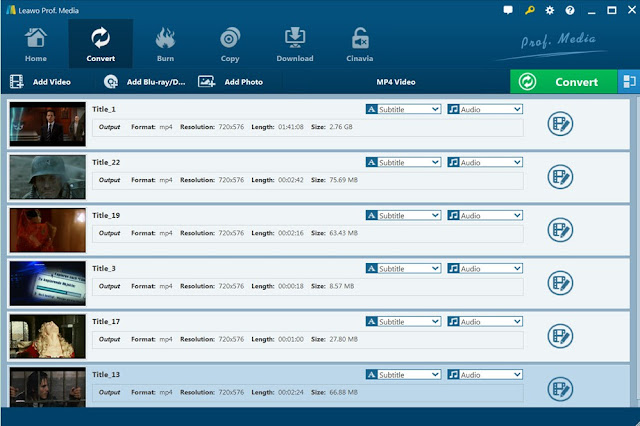







No comments:
Post a Comment