In the digital era, if you are a movie fan, you may have the preferences to play some physical optical drives on your independent disc players. Alternatively, if you would like to play the discs on your PC, it would be much easier to obtain the movie playback. Generally speaking, there are two major disc forms you can refer to, Blu-ray disc and DVD. If you tend to play Blu-ray discs on your PC, which is only equipped with the DVD drive, then you would not be able to play the Blu-ray on it, since DVD drive would only be compatible with common DVD. But on the other hand, if your computer is equipped with Blu-ray drive, the DVDs would be played on it then.
Why the DVD drive couldn’t play Blu-ray discs?
The
main reason lies in that Blu-ray disc contains more video and audio information
that a DVD drive or player is designed to read. Blu-ray discs use a blue laser
beam with a wavelength of 405 nanometers (nm) for reading and writing, while DVD
uses a red reader with a wavelength of 650 nanometers. The pits on the Blu-ray
discs are much smaller than a DVD which requires a blue laser to read the
information However DVD drives and players only use red lasers which could not
read the information on Blu-ray discs. But why some of the best Blu-ray
player can play DVDs? Just as mentioned above, for most
Blu-ray player manufacturers, they may tend to embed both red and blue lasers
into the Blu-ray player which then can be capable of playing both Blu-ray discs
and DVDs. Once you place a DVD into a Blu-ray player, or to the PC with Blu-ray
drive, then it would activate the red laser to read the DVD information.
Since you are not allowed to play Blu-ray discs on PC with DVD drive, then how to obtain the Blu-ray playback in such a case? Be patient and don’t rush to buy a Blu-ray disc player. To assist in solving the problem, you can try to convert Blu-ray to DVD with some additional ripping programs. In the next parts, you would be introduced to some useful methods to obtain the Blu-ray disc content in an efficient way.

How to play Blu-ray on PC with DVD drive?
Just
mentioned above, you don’t have to spend a large sum of money on buying a
professional Blu-ray player, instead, you can try to convert Blu-ray to DVD so
as to play Blu-ray on PC with DVD drive. Before introducing the Blu-ray to DVD
converting tool, you had better spend some time in grouping the important tips
and what should you prepare in order to convert Blu-ray to DVD.
1. Well
protected Blu-ray disc
This is the basic thing you should prepare. In order to obtain the high quality of Blu-ray disc content, make sure the Blu-ray disc now you have is purchased in the legal way and the video and audio contents are totally lossless.
2. A
well-functioned Blu-ray drive
If
you would like to convert the Blu-ray to DVD, before placing your Blu-ray disc,
you have to make sure you have a well-function Blu-ray drive which can read
both DVD and Blu-ray discs. In most cases, the Blu-ray drive can be compatible
with DVD and Blu-ray discs.
3. Computer
or laptop
Asides
from the basic Blu-ray discs, you need to prepare the platform or the media
connection to convert Blu-ray to DVD. Your PC would be fine.
4. A Blank
DVD
If
you would like both physical and digital Blu-ray content or disc, then a blank
DVD would be need to store the digital Blu-ray converted content. You can
choose some blank writable DVDs with the decent price and good quality.
5. Powerful
Blu-ray to DVD software on your computer
The Blu-ray to DVD copying programs would be key to the final quality of the converted Blu-ray content. A high-quality Blu-ray to DVD compressor that could compress Blu-ray to DVD with a high compressing rate and little quality loss would be of great importance.
Once you have all these things at hand, then you can start converting Blu-ray to DVD with an excellent Blu-ray copy program.
How to Convert Blu-ray to DVD to Play Blu-ray on PC with DVD Drive?
Here
Leawo Blu-ray
Copy is the one you should depend on. As one of the
excellent Blu-ray disc copy program which can copy Blu-ray & DVD disc
without any quality losses, Leawo Blu-ray Copy will offer you the comprehensive
solutions of disc copying requirements. Regardless of disc protection and
region restriction, Leawo Blu-ray Copy can successfully decrypt these discs
with region protection with ease. Not only can this program help you to clone
Blu-ray to DVD with 1:1 quality, but also it can burn ISO image to DVD/Blu-ray
with a lot of personalized settings. Furthermore, you will enjoy 6X faster copy
speed, diverse program settings and friendly easy UI. How to copy Blu-ray to
DVD with Leawo Blu-ray Copy? Here are the detailed steps.
Step 1. Download Leawo Blu-ray Copy and install it on your computer.
Step 2. Open the program and
insert the Blu-ray disc to the drive on your computer. Once inserted the
Blu-ray, then click “Add Blu-ray/DVD” to load the Blu-ray.
Step 3. Choose relevant settings.
You can select the Disc Type, Copy Mode (Full Movie, Main Movie and Custom
Mode) and subtitle and audio track. At the bottom of the left processing list
panel, choose the output DVD disc type according to your blank DVD disc. It
should be noted that under Blu-ray to DVD backup, full movie backup is not
supported. You could only select from Main Movie and Custom Mode. The Main
Movie would automatically select the longest title (the main movie) for backup,
while Custom Mode allows you to select desired titles for backup to DVD disc.
Step 4. Start copying Blu-ray to
DVD. Once set all the parameters, you can click the big green button “Copy” on
the top-right corner. Before copying, you will be required to set the “Copy
to”, “Disc Label”, “Save to”. If you only get one Blu-ray drive, just select to
copy to "ISO File" which can allow you to back up the
Blu-ray disc content to hard drive. Disc Label and
Save to directory could be set upon your will. After these settings, click the
"Copy" button on the sidebar.
How to Play Blu-ray on PC with DVD Drive?
When
the Blu-ray disc has been converted to DVD content, now you can easily get the
Blu-ray playback solutions on your PC with DVD drive with Leawo Blu-ray Player.
Alternatively, you can directly play Blu-ray on PC with Blu-ray player software. As a 100% free and 6-in-1 media player software, Leawo Blu-ray Player contains all media playback solutions you need for your leisure entertainment, including Blu-ray, DVD, CD, HD (4K), ISO file with AVI, MPEG, WMV, ASF, FLV, MKV/MKA and other popular formats supported. With advanced image and audio processing technology, Leawo Free Blu-ray Player software could provide you quality-lossless image for even 4K video, stereo audio enjoyment, all regions free DVD decryption and user-oriented playback control. Besides, Leawo Blu-ray Player’s practical bonus features including useful power manager, custom skin / language / background, snap screenshots, especially virtual remote controller make it a better choice for all playback choice. Furthermore, within Leawo Blu-ray Player, you could obtain the personalized settings according to your preference and all the settings could be done automatically. The instructions for playing are quite easy. Here are the detailed steps on how to play Blu-ray on PC with DVD drive as well as some parameters setting.
Step 1. Download Leawo Blu-ray Player and install it.
Step 2. Insert the converted Blu-ray disc in DVD format or load the ISO Blu-ray content.
Enter the main interface and load the ISO Blu-ray content on the computer by clicking the “Open File” button on the home interface. When you have imported the ISO movie, then you can see it on the playlist. Or, once you load the disc, it could be opened immediately.
Step 3. Set subtitles. After loading the ISO file or the disc, it will be played automatically. During the playback, you can move mouse to the title area. Then you could see 4 icons which represent Subtitles Setting, Video Setting, Audio Setting and Playlist Panel respectively.
Step 4. Then select the first icon and a pop-up window for subtitles setting will appear which includes “Enable subtitles”, “Subtitle offset”, “Subtitle selecting”, “Browse for subtitle”.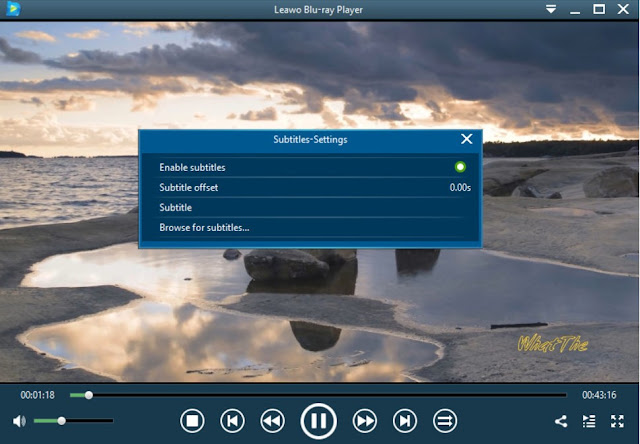










No comments:
Post a Comment