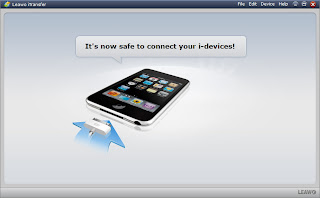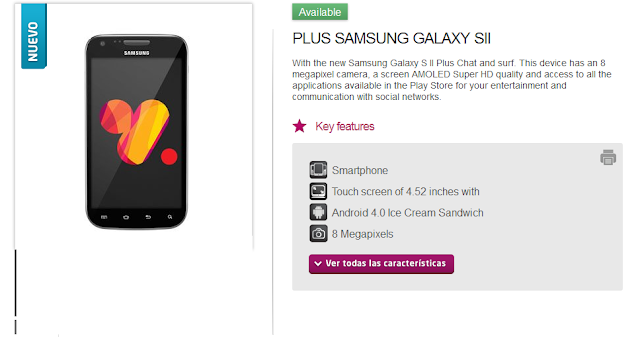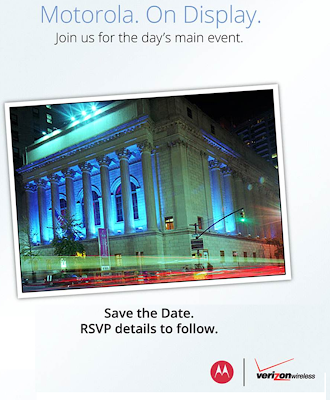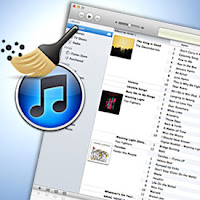With the confirmation about the official release of iPhone 5, another concern from all Apple fans and people around
the world is the long rumored 7” tablet. According to the latest news from
Apple blog site Macotakara, Apple's much-rumored 7-inch tablet will in fact be
called the iPad Mini, and official
release date is set to be October from the report of AllthingsD, though there were rumors that the iPad Mini might
probably get released along with iPhone 5 on the September 12th
event.
Citing info from an "Asian
source," the Japanese site Macotakara said the 7.85-inch tablet is
expected to sport the familiar iPad logo on the back. Meanwhile, ATD's John
Paczkowski cited several unnamed sources in reporting the separating events,
the iPhone 5 official debut on September 12th and the iPad Mini
release in October. This report contradicts earlier rumors pointing to a single
September 12 launch event for both the new iPhone and iPad Mini. But holding
separate events would make sense as it gives both products their moment to
shine. And also, there had been reports in June which indicated the October
release of a 7.85” iPad tablet, which makes the latest report more reliable.
Though the attention is on the iPhone 5 and
iPad Mini, the iPod lineup may also be up for a refresh. The iPod Nano will
receive Wi-Fi connectivity and support for a cloud-based iTunes service,
according to Macotakara's source. The next iPod Touch also sports a
"mysterious hole" next to its iSight camera, which Macotakara
speculates could be used for near-field